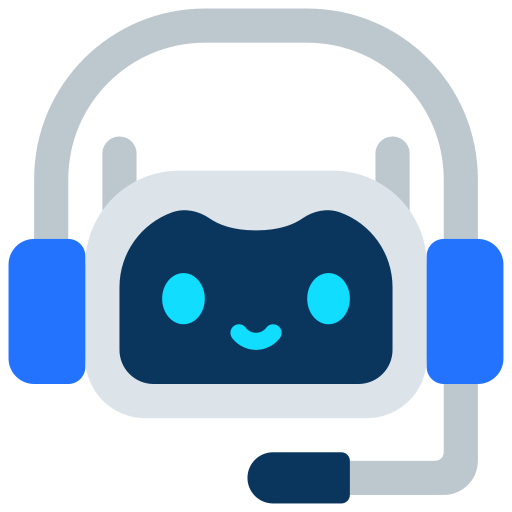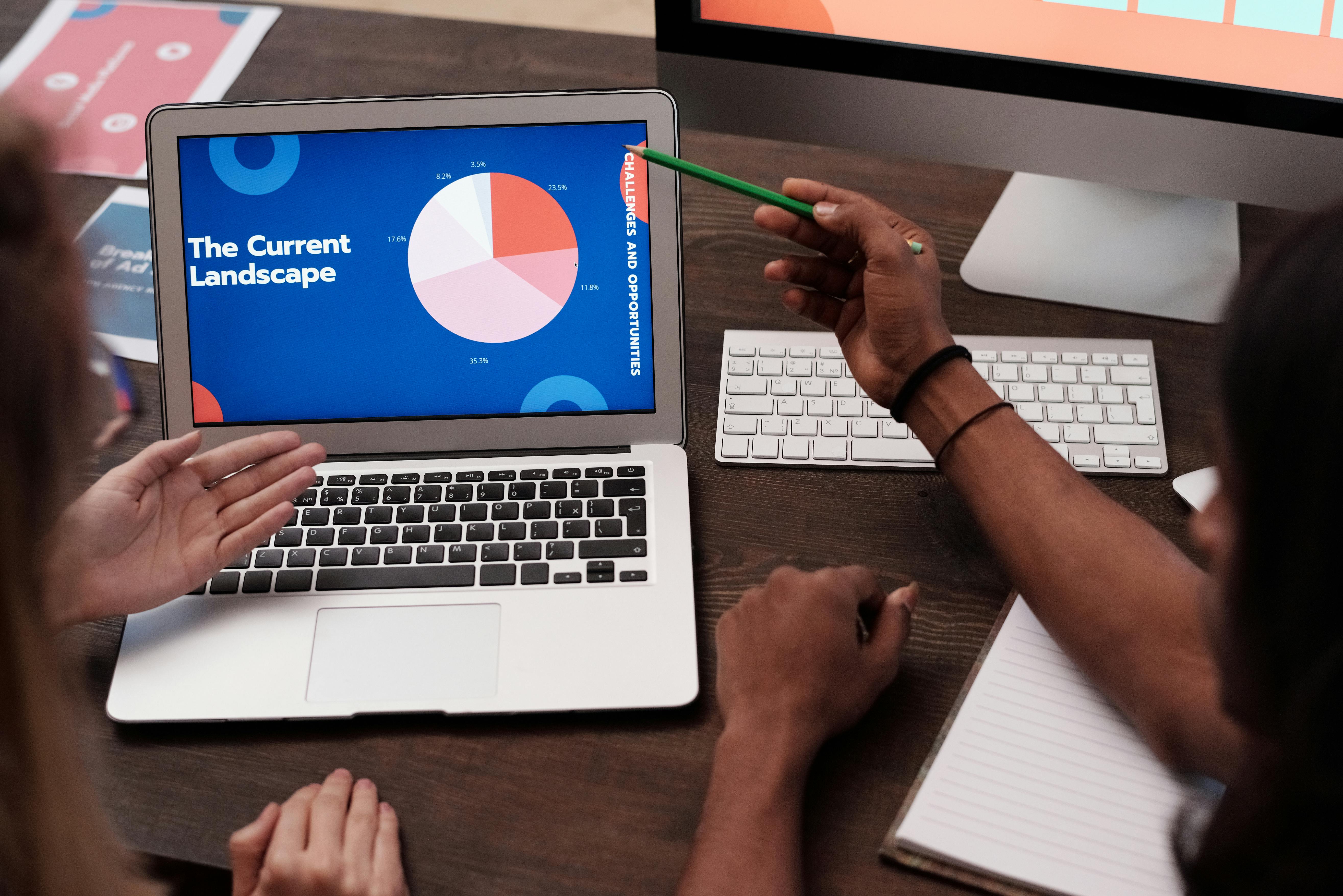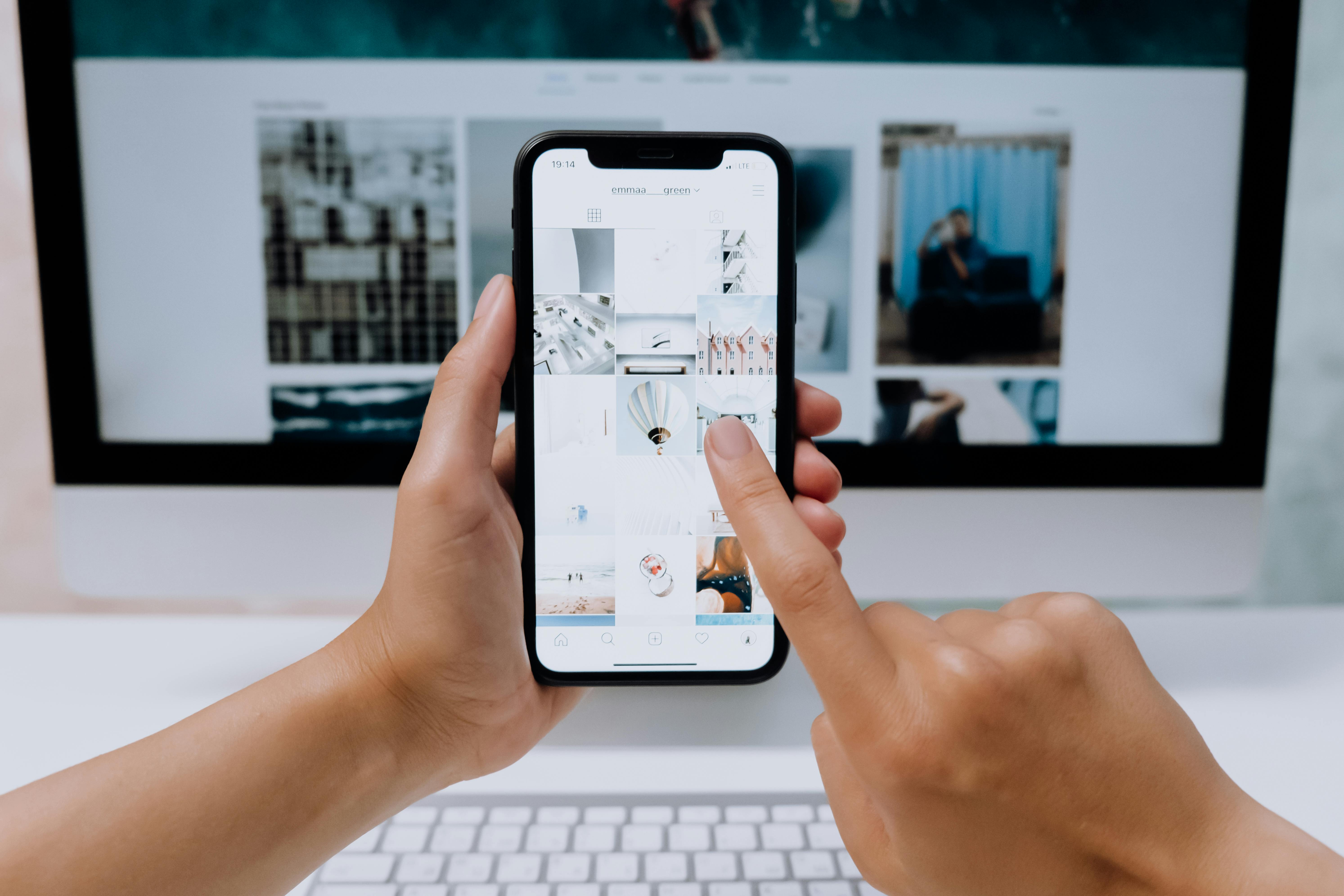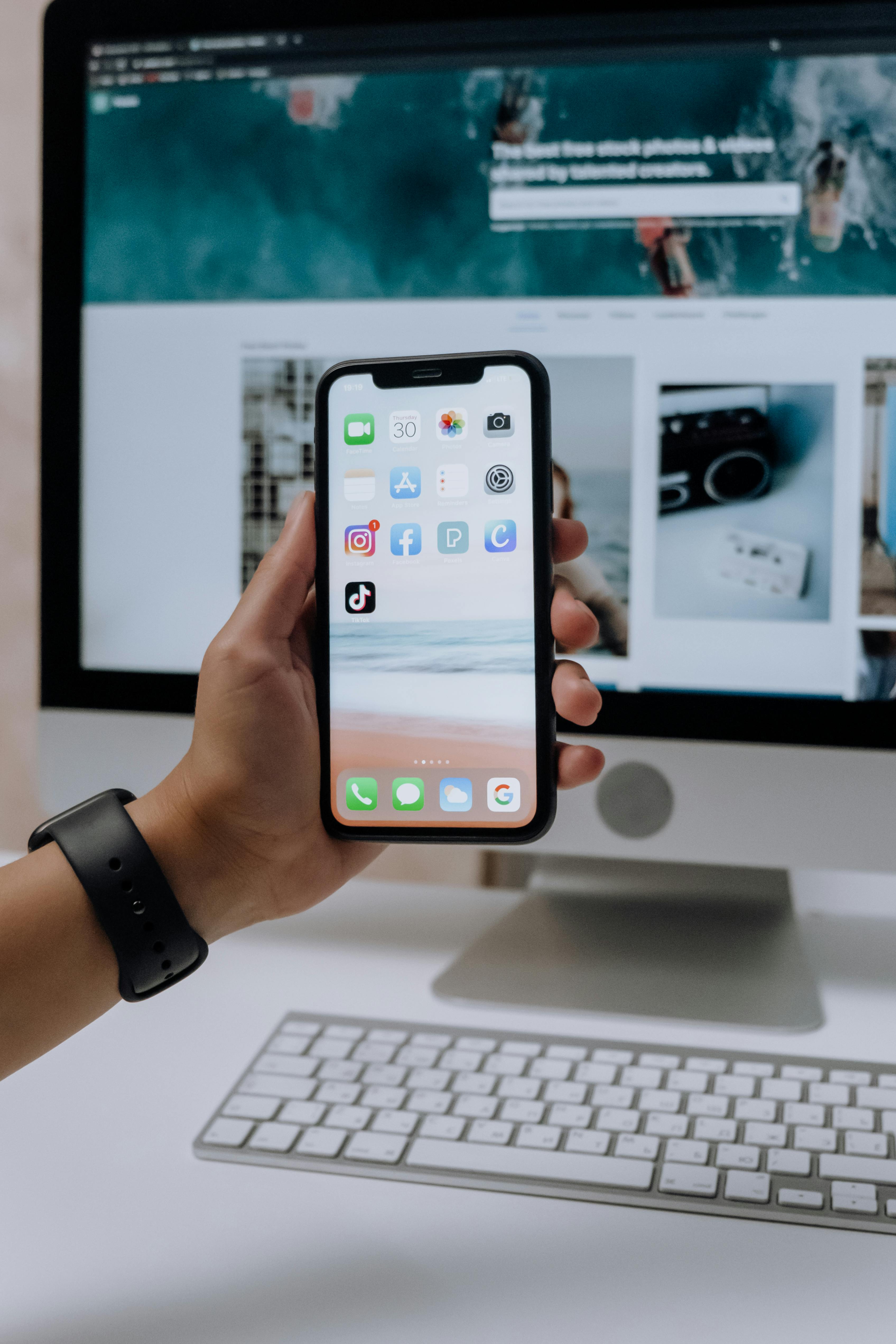In our modern, digital world, images are everywhere. They are the backbone of websites, the key to engaging social media posts, and an essential part of almost every document and presentation. But as cameras and screens get more advanced, image file sizes are getting bigger. A single high resolution photo can be several megabytes, and a handful of them can slow down a website to a crawl, frustrate a user with long loading times, or fill up your hard drive faster than you'd expect. The problem is clear: we need to reduce the size of our images, but we can't afford to sacrifice quality. Nobody wants a blurry, pixelated version of their photo.
The good news is that we don't have to choose between small files and great quality. Thanks to a new generation of free, smart, and easy to use online tools, you can compress your images without any noticeable loss in visual quality. You don't need to be a photo editing expert or download expensive software. You can simply use a website, often without even needing to sign up for an account. This article will be your guide to the best of these tools, explaining how they work and which ones you should be using for different situations. Let's make your images faster and more efficient, all while keeping them looking stunning.
Understanding the "Without Losing Quality" Promise
Before we get into the tools, it's important to understand what we mean by "without losing quality." There are two main types of image compression: lossy and lossless. Lossless compression reduces file size by getting rid of redundant data without removing any of the original image data. The result is a smaller file that is visually identical to the original. This is great, but the file size reduction is often not as significant.
Lossy compression is different. It removes some of the original image data, but it does so in a way that is designed to be imperceptible to the human eye. It's like removing a few grains of sand from a huge pile. You won't notice the difference, but the pile is now slightly smaller. The tools we'll discuss here are masters of lossy compression. They can dramatically reduce file size while maintaining a level of quality that is indistinguishable from the original for most practical purposes. It's the perfect balance between file size and visual fidelity.
1. TinyPNG: The Industry Standard for Simplicity
If you've ever searched for image compression, you've likely come across **TinyPNG**. Despite the name, it's not just for PNG files; it works equally well for JPEGs. TinyPNG is the perfect example of a tool that does one thing and does it exceptionally well. The user interface is as simple as it gets: you drag and drop your images onto the page, and the tool does the rest. It uses what it calls "smart lossy compression" to reduce file size, and the results are almost always impressive, with reductions of 50% or more being common.
The best part about TinyPNG is its approach to quality. The compression is designed to be visually transparent. You won't see a noticeable difference in color or clarity. The free version allows you to compress up to 20 images at a time, with a file size limit of 5 MB per image. For most casual users, bloggers, and even social media managers, this is more than enough for daily tasks. It's a fantastic, no fuss solution that you can bookmark and use without ever having to think about it.
2. Squoosh: Quality Control in Your Hands
For those who want a bit more control over their compression, **Squoosh** is an excellent free tool created by the Google Chrome Labs team. It's a web-based app that works directly in your browser, and it's a powerful and versatile image compressor. When you upload an image to Squoosh, you are presented with a side-by-side comparison of the original and the compressed version, along with a slider that lets you adjust the quality level. This gives you direct, real-time feedback on how your changes affect the final image, allowing you to find the perfect balance between size and quality.
Squoosh supports a wide range of file formats, including JPEG, PNG, and the more modern WebP. The ability to see the results of your compression in real time is a huge advantage. You can play around with different settings, like the number of colors or the compression algorithm, to get the absolute best result for your specific use case. It's a great tool for designers and developers who need a bit more precision and control over their assets. Squoosh is completely free and requires no signup, making it a powerful and accessible tool for everyone.
3. Compressor.io: The Versatile and Visually Stunning
If you have multiple types of files you need to compress, **Compressor.io** is a great all-in-one solution. It supports JPEGs, PNGs, and GIFs, and can deliver impressive file size reductions with a very clean and simple interface. You upload your file, and the tool gives you the option to choose between "Lossy" and "Lossless" compression. For most situations, Lossy is the best option for maximum file reduction, but having the choice is a nice feature. You can compress multiple files at once and then download them individually or as a single zip file.
Compressor.io’s visually appealing design makes it a pleasure to use, and the results are always top-notch. It focuses on maintaining the quality of your images so that you never have to worry about the final output looking anything less than perfect. It is completely free to use without any need to sign up for an account, making it a reliable and secure option for all your image compression needs.
Understanding Image Formats and Compression
Choosing the right compression tool is only part of the equation. Knowing which image format to use is just as important. Each format has its own strengths and weaknesses:
- **JPEG (or JPG):** This is the most common format for photographs and complex images with many colors. JPEG uses lossy compression, which means it's great for reducing file size, but it's not ideal for images with sharp lines or text, as it can introduce artifacts.
- **PNG:** PNG is best for images with transparency, like logos or icons. It uses lossless compression, so it's perfect for graphics that require clear, sharp lines and text. However, PNG files can be much larger than JPEGs for photographs.
- **WebP:** This is a newer format developed by Google that is quickly becoming the standard for the web. It supports both lossy and lossless compression and can produce much smaller files than JPEGs or PNGs without a loss in visual quality. Most modern browsers now support WebP, making it an excellent choice for websites.
By choosing the right format and then using a powerful compression tool, you can get the best of both worlds: stunning visual quality and a small file size.
Best Practices for Compressing Images
To get the best possible results, follow these simple tips:
- **Start with a Good Original:** Compression works best on a high-quality, high-resolution original image. You can't add quality that isn't there, so start with the best source file you have.
- **Choose the Right Format:** As discussed above, use JPEG for photos, PNG for graphics with transparency, and consider WebP for your website if your audience uses modern browsers.
- **Check the Output:** Always download your compressed image and inspect it. While these tools are great at preserving quality, it's always wise to do a quick check to make sure you're happy with the result.
- **Use the Right Tool for the Job:** TinyPNG is perfect for simple, fast compression. Squoosh is great when you need more control and real-time feedback. Compressor.io is ideal if you have a mix of file types.
- **Don't Overcompress:** There's a point of diminishing returns. Once you've achieved a significant file size reduction, pushing the compression too far can start to degrade the quality, resulting in visible artifacts or a loss of detail. Find the sweet spot that looks great and loads fast.
Conclusion
Image compression is no longer a technical chore that requires expensive software. With a suite of powerful, free, and no-signup online tools, you can easily optimize your images for the web, for social media, or for any other purpose. By understanding the basics of lossy vs. lossless compression, choosing the right file format, and using a tool that fits your needs, you can achieve the perfect balance between quality and performance. Take control of your image files today and enjoy faster websites, quicker uploads, and a more efficient digital life without ever compromising on the visual appeal of your work.